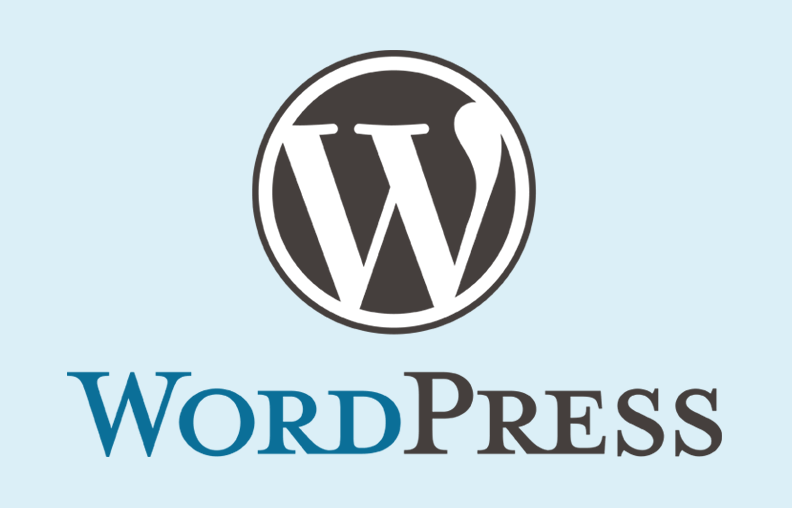One of the reasons you chose WordPress as your website CMS could be because you read that it is SEO friendly from the start. In fact, you just have to check the list of WordPress “powerful features” on their home page to see that they are proud that the platform is SEO friendly:
WordPress features
But that doesn’t mean that simply launching a WordPress website is enough to rank high in the search engines. You still need to understand the correct SEO tactics to use and how to implement them, but the good news is that WordPress makes it easy to do and makes it easy for beginners to increase their traffic from Google.
The platform has many features that adhere to SEO best practices to make your life easier, which means you can focus your efforts on the activities that really make a difference to your organic ranking and visibility.
What is WordPress?
What is WordPress SEO?
Introduction: SEO basics in WordPress
SEO Tips for WordPress: Optimizing Pages and Posts
Advanced SEO Tips for WordPress: Take your site’s performance to the next level
Below you will find our best WordPress SEO tips to help you optimize your website and enjoy SEO success. But first just a quick warning: these tips and tricks apply to those of you running self-hosted WordPress sites, not the WordPress.com hosted version of the platform.
What is WordPress?
WordPress is the world’s most popular content management system, running 35% of the entire internet, and powering many of the websites you likely browse every day, including BBC America, Time.com, and TechCrunch. The Rolling Stones also use WordPress for their official website. If it works for these global giants, you can see why it’s a great choice for many website developers.
WordPress started as a blogging platform in 2003, but has quickly become a powerful and flexible solution for running entire websites, and in 2020 it can also be used as an e-commerce solution.
But why has WordPress become so popular?
For many it is because:
It is simple and easy to use. You don’t need to be a developer to start a WordPress website, and it’s extremely easy to use, even for beginners.
It is flexible and adaptable. With literally thousands of themes available (including many free options), you can customize WordPress to suit your needs by extending core functionality with one of the 55,000+ available plugins. The platform can also host fully custom themes, whether you are an experienced PHP developer, want to learn the language, or choose to use the services of a professional to turn a custom design into a featured site.
There is an incredible community. WordPress is open source and the community behind the platform is just awesome. From support forums to easy-to-follow documentation, help is always at hand, no matter how simple or complex the problem is.
Of course, it’s not the right platform for everyone and there are times when there may be other CMS options that are more suited to your individual needs. The commonly mentioned WordPress cons and cons relate to the need for frequent updates, potential vulnerabilities (if you don’t keep your site up to date), and a small learning curve for launching custom themes. But for the most part, it’s an extremely powerful platform and one that also gives you a great foundation for SEO success.
What is WordPress SEO Expert Do?
WordPress alone is no substitute for a solid SEO strategy, and while there’s no denying that CMS saves you time and helps you adhere to inexperienced best practices, you need to understand that you need to do what you can to rank your website. on Google.
Your choice of CMS does not determine whether you can rank well or not, unless your site has serious technical issues that prevent it from crawling and indexing. You shouldn’t think WordPress is a magic weapon without additional effort; it takes time and effort. SEO can get technical very quickly, but the beauty of WordPress makes it easily accessible to those who are inexperienced or even those who don’t classify themselves as technical.

Just because you’re using WordPress doesn’t mean the SEO tactics you use will change. You still need to create great content, get great links, and make sure your site is well optimized and free of any glitches that might hold you back. But WordPress helps you take care, right away, of many of the basics that help your site rank, and what you’ll find below are tips and tricks to help you implement growth tactics specifically on the platform. Introduction: SEO basics in WordPress
Before learning how to properly optimize your WordPress site and start increasing your organic traffic, there are a few basics you should make sure you’ve covered to make sure you’re working with a solid build.
- Choose a reliable hosting provider
You need to make sure you are hosting your site with a reputable provider – site speed, uptime, and security are key reasons to think carefully about who you will be hosting.
Site speed has a direct impact on your WordPress site’s SEO performance, and both low uptime and security vulnerabilities can cause site quality issues. Don’t be tempted to choose the cheapest option as you are more likely to suffer from performance issues.
WordPress itself recommends three hosting providers, and it makes sense to consider these options if you’re not sure where to start.
- Install an SEO optimized WordPress theme
When you first install WordPress, you will almost certainly see the platform’s default “Twenty Twenty” theme. However, this is probably not what you want to use for your site.
There are literally thousands of free themes available directly from the dashboard and many more premium themes, you need to choose carefully or you may end up using one that isn’t SEO friendly.
While many themes claim to be SEO friendly, it’s not uncommon for themes to come with scripts and plugins that you won’t use and this will slow down your site’s performance. Before installing a theme, run its demo via Google’s web.dev tool to learn about potential SEO and performance issues.
Measurement of SEO best practices
This should at least give you confidence that you are choosing a topic that won’t stop you.
- Install a free SEO plugin for WordPress
Before you start optimizing your site, you need to install an SEO plugin. Fortunately, there are a couple of commonly recommended core options, and both can be installed for free:
Yoast SEO
All-in-one SEO package
For the purposes of this guide, we’ll be using Yoast, but check out our best WordPress SEO guide plugins with free and paid options.
Note that a plugin will not optimize your site for you; it simply makes it easier for you to do it and adhere to best practices.
One way to install a plugin in WordPress is to access the admin panel and access the “add new” page in the left menu: Plugins> Add new
Once you are there, find the plugin you want to install and hit “install now”.
image.png
Once installed, you need to activate the plugin. We will install additional plugins as we work with our best SEO tips for WordPress. To see other ways to install a WP plugin, visit this guide.
- Configure your preferred domain
Whether you choose your preferred domain like https://domain.com or https://www.domain.com it won’t impact your SEO, but you need to make sure your site is only accessible on one of them, as Google considers them different URLs.
Go to: Settings> General. Here you can choose your preferred domain:
The other version of the domain will be redirected to your preferred domain. If you’re launching a new website, feel free to choose any of the options, but if you’re replacing an existing site, make sure you’re using the same version you’ve used historically.
As a side note, you need to make sure you have an SSL certificate and run your website using HTTPS. If you don’t have a certificate installed, talk to your hosting provider or developer or explore the free Let’s Encrypt solution. You can learn how to set up WordPress here.
- Check your site’s visibility settings
WordPress gives you the ability to “dissuade search engines from indexing” your site, which essentially means it won’t rank. It is commonly used by developers while a site is under development to prevent it from being indexed while the pages and content are incomplete.
It is more common than thought to find that this block is left in place after launch. You need to check your site’s visibility settings at: Settings> Reading.
Here you will see a checkbox at the bottom of the page:
Search engine visibility checkbox for WordPress SEO
If this box is checked, you need to uncheck it.
- Enable SEO friendly permalinks
WordPress gives you a number of different options for how URLs are structured, and you need to make sure you use the most SEO friendly option.
By default, WordPress uses URLs like this: https: //domain.com/? P = 123. These URLs are not compatible with search engines and there is absolutely no way to start identifying what the page is about from the URL alone.
Fortunately, you can choose a custom URL structure in: Settings> Permalinks
For most sites, you will need to choose “Post Name” for your permalinks.
image.png
- Verify your site with Google Search Console and submit your XML sitemap
If you haven’t done so before, you’ll need to verify your site with Google Search Console. If you’ve never done this before, you can learn how to do it in our ultimate Google Search Console guide.
Follow the verification steps listed and choose the “HTML tag” method. From there, go to the Yoast plugin: SEO> General> Webmaster Tools.
Then, enter the contents of the HTML tag in the “Google Verification Code” box:
image.png
After verifying your site, you need to submit your XML sitemap by going to the “Sitemap” tab. (Yoast generates an XML sitemap by default: see domain.com/sitemap.xml)
image.png
You can then submit the location of your sitemap (sitemap.xml):
SEO Tips for WordPress: Optimizing Pages and Posts
Once you have established the SEO basics of WordPress, you are ready to start optimizing your site and working on the things that will really make a difference to your ranking.
First, we need to see how to tackle SEO when optimizing pages and posts before sharing a number of advanced tips and tactics you can use to take your site to the next level.
- Conduct keyword research
Without keyword research, you won’t know which search terms you should optimize your site’s content for. In fact, keyword research should start at the beginning of any SEO project and used to plan your site’s content and page optimization.
You can use our Keyword Overview tool to identify keywords to use and optimize for.
image.png
To learn how to use SEMrush to conduct keyword research in more detail, check out this guide.
Whether you’re starting to optimize your site from scratch or creating new content, knowing the keywords you’re trying to rank the page for is essential.
- Install SEMrush Plugin SEO Writing Assistant and create excellent content
Before you start creating or optimizing content on your site, install our SEO Writing Assistant plugin (also available as a Google Docs plugin). As you write (or review) the content, the plugin will help you make sure it’s SEO friendly written and give you recommendations and analytics based on your top 10 Google rivals for a given keyword.
image.png
Just enter your target keywords and hit “get recommendations” to see a list of suggestions for improving the page content:
image.png
Maybe it’s obvious, but if you want to rank high on Google with your WordPress site, you need to make sure you’re creating great content. The SEO Writing Assistant will help ensure that your content is intuitively optimized and structured for search engines, while also recommending additional keywords that you may consider including in your text.
Review the content of the assessment
It’s important to spend some time analyzing content that is already ranked for the terms you’re trying to target. Without understanding what’s already in the rankings, you will start creating content blindly, why create content that won’t work?
Here’s a great guide that provides more information on SEO content creation to help you improve your skills as you zoom in and write content that will help you rank better.
- Set custom URLs for pages and posts
By default, WordPress uses the page title to create the URL, which means URLs can be long and sometimes truncated in the SERPs.
Let’s say you’ve posted a piece of content titled “Best Dog Beds to Buy in 2020”. Depending on how you set up your permalinks, you will likely end up with a URL of https://domain.com/the-best-dog-beds-to-buy-in-2020.
image.png
However, you know that the main keyword you are targeting with your content is “best dog beds”. The good news is that you can choose to override the default URL and choose a custom permalink for the page.
Just click the “edit” button and you can enter your preferred URL.
- Use optimized page headers
In addition to creating your page’s default URL, the page title also defines the H1 header. Don’t you know what it is?
A page’s H1 header is designed as a way to provide context on what your page is about for both users and search engines. Think of it as the title of a book.
Best practices usually call for the use of an H1 header (the title of the page), but you should also use H2 – H6 headers; They give structure to your content, as well as divide the text and make it easier to read.
If your H1 is the title of the book, the H2s are chapters and subsequent tags act as subtitles. Page headers are a great place to include your main keyword and page variations, but don’t go overboard and never force the inclusion of a keyword somewhere that doesn’t naturally fit.
You can add H2 – H6 tags to your content by clicking on a block, selecting the style as “title” and choosing the type:
image.png
- Create unique and optimized title tags and meta descriptions
The page title tag tells users and search engines what your page is about and is commonly considered an important ranking factor. It’s what powers the clickable page title you see in Google search results.
Yoast automatically sets the page title tag using the page header, but it also has the ability to override it to improve it and work on keyword variations that you may not include in the page header:
Optimized title tag options in the SEO plugin
You can use snippet variables, add custom text as a title tag, or use a combination of both.
Consider rewriting the title tag to include variations that define position or intent:
image.png
Use keyword research to guide how to optimize the title tag for each page, and read this guide to learn more about structuring this important page element.
And although meta descriptions are no longer a direct ranking factor, they indirectly impact your site’s organic performance due to CTR (click-through rate). It is worth taking the time to write catchy descriptions (they can be of any length, but are usually truncated after around 160 characters). You can add meta descriptions in the same section as the title tags:
image.png
- Use internal links
You should use internal links within your content to help establish thematic relevance between different pages on your site, to convey the authority gained by external links, and to help users navigate efficiently.
Adding internal links to other pages in WordPress is really simple. All you have to do is highlight the text you want to link to (this will be the anchor text for your link) and click the ‘link’ button on the toolbar, which will then allow you to paste a URL or search all pages. inside your site.
Optimized title tag variant options
Check out our guide to building an internal linking strategy to learn how to choose the most suitable pages to link to.
- Use image optimized filenames
You should use rich media and images within your content. In fact, a Backlinko study found a correlation between using at least one image on a page and rankings.
image.png
It’s too easy to upload a screenshot or image with a useless filename, and it’s not something we always pay attention to, but we should.
Before uploading an image to your WordPress media library, make sure you use optimized filenames; this helps to give more context to a page. Instead of /image123.jpg for an image of a large doghouse, use /large-dog-bed.jpg. Is simple; Make sure the image file name reflects what it shows.
If you need to rename your images after they’re uploaded, here’s how to do it.
- Add alt text to images
When using images in your content, be sure to add alt text to each of them. Alt tags are not only a web accessibility principle to help visually impaired users with screen readers, they also help provide context and description of images to search engines.
Make sure your alt tags reflect a clear description of what the image shows. You can add alt text to any image within WordPress in the “Image settings” section of the “blocks” menu:
Using alt tags in WordPress
Think carefully about how you write your alt text. If this is your image:
An example of an image to be optimized with alternative tags: a doghouse
Use an alternate text like “starry square dog bed” instead of just using the default “dog bed”. Be as descriptive as possible and use unique alt text for each image.
Advanced SEO Tips for WordPress: Take your site’s performance to the next level
If you follow the tips and advice above, you’ll find that you can master the basics of WordPress SEO pretty quickly. Think of these steps as a checklist for every page and post you create, and you’ll have a hard time getting it wrong.
But what about other things you can do to improve your site’s performance and help you rank above your competitors? Here are a number of advanced SEO tactics for WordPress to use.
- Install a caching plug-in to improve site speed
While WordPress undoubtedly delivers solid performance almost immediately, there are site speed improvements that almost any site can make, especially when we consider that a site’s speed is an important ranking factor.
It can be very technical to improve the speed of your site, but one of the most effective ways to increase it is to use a caching plugin to cache your posts and pages as static files. These static files are served to your users, rather than being dynamically generated each time, and can significantly improve performance.
WordPress recommends using W3 Total Cache, WP Super Cache, or Cache Enabler.
- Optimize images
Another proven way to improve the speed and performance of your site is to optimize your images, as they are one of the most common things that contribute to slowing down.
If you are using a lot of images and media within your content, the page size can increase dramatically, but this is often due to improperly optimized images. A common image problem is using one that is much larger than the size in which the image will be displayed; this is a sign that the image has not been optimized.
The good news is that you can quickly optimize your WordPress site’s entire media library, as well as any future images you upload with the Smush plugin.
- Noindex tag pages and other low-value content
WordPress uses several page taxonomies, including categories and tags. Categories serve a great purpose, especially when grouping content:
Example: You have launched a recipe collection and want to use categories for different cuisines.
The tags are smaller and typically focus on specific topics.
Example: a recipe with my label Parmesan, pasta and butter.
Tags are rarely useful for users who aren’t on your site yet. From an SEO perspective, these pages rarely offer anything of value, and you generally don’t want these pages to be indexed and send traffic from Google (traffic quality is low).
And the same goes for media pages and other post formats used by WordPress. You generally don’t want Google to index them and you can add “noindex” tags directly within Yoast.
Go to: SEO> Search Appearance> Taxonomies
Here you can choose whether or not to show the taxonomy type in the search results.
Yoast noindex example for wordpress plugin
Make sure you select “no” for taxonomies, content types or files (available in another tab) that you don’t want Google to index.
As another note here, go to the “Media” tab and make sure the “Redirect URLs from attachments to the attachment itself?” Be selected as yes as this helps prevent an issue that occurred in Yoast in 2018 where individual attachments were URLs indexed.
- Mark your pages with an outline
Outline markup can help you improve your SEO efforts by adding context to your content and data. It helps Google understand your content, present it in different and useful ways, which improves the search engine experience.
Simply put, by adding context to your pages, you are more likely not only to rank higher, but also to get clicks when your page receives impressions.
Fortunately, since Yoast 11.0, a complete structured data chart is created for each post or page on your site, but there are cases where you will want to mark specific blocks within WordPress. You can do this when creating a new block by choosing a “Yoast Structured Data Block”, which you can read more about here.
image.png
- Use “last updated” dates
You should regularly update your evergreen content to make sure it is always up to date and relevant, but a question that is often asked is whether you should change the original publication date of your pages and posts, remove all dates together, or something else. .
One tip is to use “last modified” or “updated on” to show users and search engines when the content was last updated, giving them the confidence that the information is current and relevant at this time. Fortunately, you can easily add the latest edited / updated information to your WordPress pages and posts using the WP Last Modified Info plugin.
Good optimization
There is no doubt that WordPress is one of the most SEO friendly CMSs out there, and this is one of the reasons why it is so popular. Not only is it easy to use, but it’s also easy to implement a number of SEO tactics using only a small number of great plugins.
If you use WordPress, you have made a good choice. By following the steps above, you put yourself in a great position to outperform your competitors.
Benifit of WordPress SEO Services?
Increase your WordPress site’s ranking, traffic and sales.
Have you paid a web developer to build your site and expected all that traffic to come in? It won’t, unless you’ve set up the site for Google’s job of crawling your pages to be efficient, optimize the page content and metadata for target keyword phrases, and then have acquired high-value inbound links from. all over the web. To see how this is done correctly,
Contact us for WordPress SEO Services we are based on Delhi, India